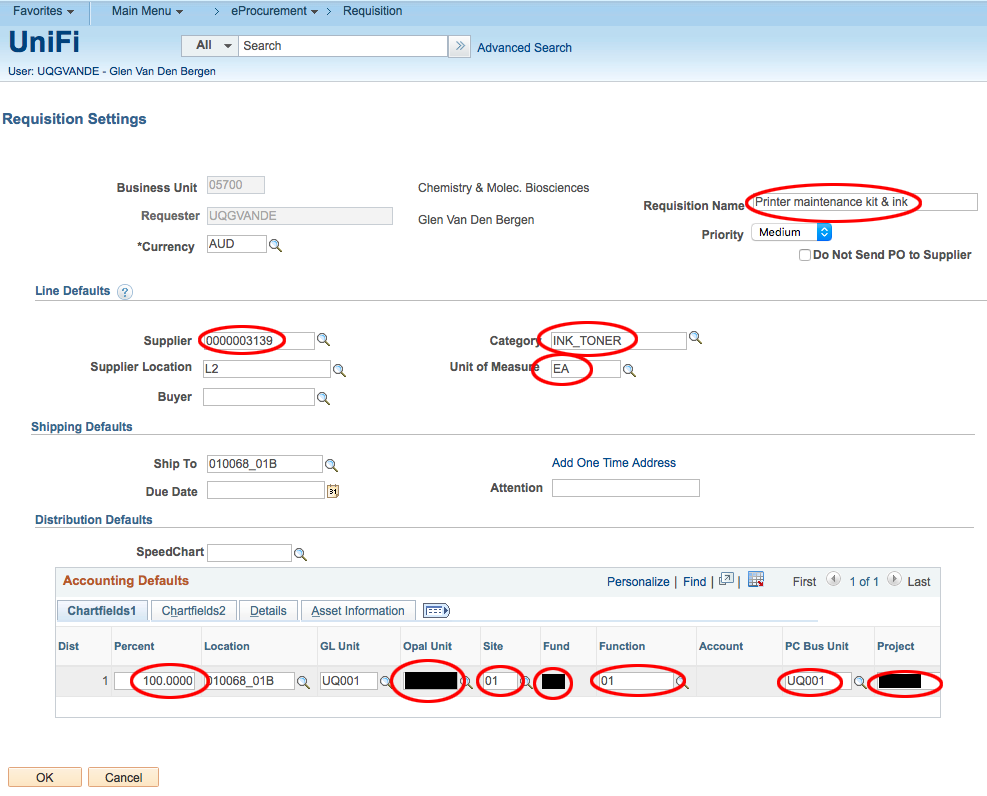Stationary orders
From MDWiki
Jump to navigationJump to search
- Login at https://staff.my.uq.edu.au
- Navigate to UniFi under the menu to the left
- From the Main Menu at the top of the page go to eProcurement > Requisition
- Enter the Business Unit as 05700 for the SCMB
- Enter a descriptive label in the Requisition Name field e.g. Printer maintenance kit and ink
- If you are doing an external order to something like Cartridge World (Whiteway House, Ashgrove) you need to search for the supplier and enter their id
- Click the search icon and type Whiteway into the Name field and click Find
- Select Whiteway House (L2) Cartridge World Ashgrove (Indooroopilly store no longer exists)
- Click the id (0000003139) and some of the fields on the Requisition Settings will be auto-filled
- Click the search icon next to the Category field
- Type "ink" into the search field and click Find
- Select the INK_TONER category and it will autofill it in the form
- Click the search icon next to the Unit of Measure field
- Select the EA option
- If you are not ordering externally i.e. you're just making a simple stationary order, leave the Line Defaults section empty
- In the Distribution Defaults section fill out the following (You will need a purchasing number from your supervisor. It should look something like this: #######-01-###-01-######)
- Percent: 100
- Opal Unit: #######
- Site: 01
- Fund: ###
- Function: 01
- PC Bus Unit: UQ001
- Project: ######
- Proj Fund: ### (this will be autofilled after providing the Project id. Should be the same as the Fund)
- Click OK